How to remove Startup Applications in the registry
March 11, 2012 / by Marco / Categories : TechnologyHave you ever noticed that there may be some Windows programs that start automatically even though your Startup list is empty?
We’ll you’ll need to look deep into your registry settings as there are some program that stores the executables in the registry.
Open up the command prompt and enter REGEDIT – be careful as changing entries in the registry can cause serious damage to your Operating system.
You can find them in this location:
Computer\HKEY_CURRENT_USER\Software\Microsoft\Windows\CurrentVersion\Run
Delete the entries that you don’t want to start up and that’s it. They will no longer start when you login in to your computer.
OTHER ARTICLES YOU MAY LIKE
USING BUTTERNUT.AI TO CREATE PROFESSIONAL WEBSITES
Having a professional and efficient website is crucial for any business looking to thrive online. With the constant advancements in technology, it can be overwhelming to keep up with the latest tools and platforms available for website creation. However, by leveraging the innovative capabilities of Butternut.ai, businesses can maximize their efficiency and create stunning websites […]
read more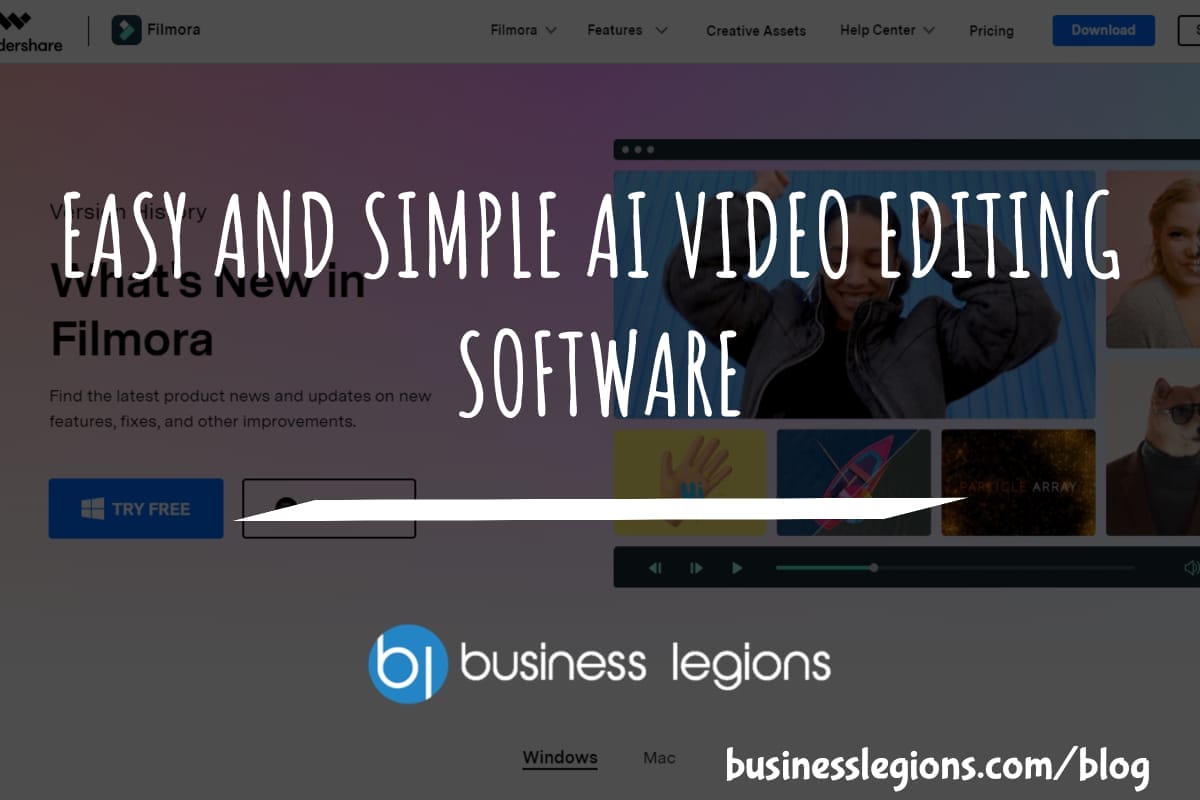
EASY AND SIMPLE AI VIDEO EDITING SOFTWARE
Imagine your favourite movie scene transformed into a video in minutes, not hours. Thanks to advancements in technology, editing software has become increasingly user-friendly. Wondershare’s Filmora 14 stands as a prime example, boasting an array of AI features that simplify the editing process, with AI voice capabilities that could turn your voiceover dreams into a […]
read more
