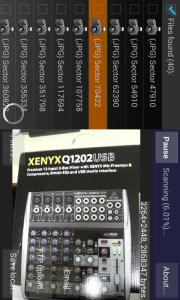Photo recovery on the Android and Auto Backup to Google+
October 12, 2013 / by Marco / Categories : Gmail, Technology
My Samsung Galaxy S2 recently asked me to format the internal SD card since there was some sort of data corruption. There was no other option but to go ahead with it. I was pretty confident that I would be able to recover my data back (images and videos) using some of the data recovery tools I previously used (read this article – https://www.businesslegions.com/blog/2013/05/03/recover-files-from-failed-buffalo-hard-disk/), so I decided to go ahead and format the SD card. What happened? Keep reading and you’ll find out.
When I tried to perform the recovery by connecting the Samsung Galaxy S2 to my PC via a USB cable and running the various recovery tools, all of them failed. It only recovered a few files. It was not what I expected. I then spent several days performing deep scans and running the recovery tools and I was very disappointed that none of them worked. After a week I gave up but then I was getting desperate as I had some important images I needed to recover. I then thought about trying to see if there was a tool on the actual android to perform the data recovery – this made more sense as the SD card was internal. After doing some research I found an Android tool called DiskDigger (the name was appropriate). If you can find it on the Google Play here. In order to use this tool you need to have your phone rooted and an external micro SD card installed. The reason for this is that when you recover your file you don’t want the recovered files to overwrite the sectors on the internal SD card otherwise it will not find the files.
After 5 minutes my jaws dropped. Here’s what I saw:
The app actually found all my images and videos. It did a very good job at recovering all my photos and videos. There were a few that were corrupted but that was partly my fault, because I shouldn’t have saved any new images to the internal SD card as this overrides the old data sectors. This was a great little app and I would recommend it to anyone who wants to perform a photo recovery on their rooted Android phone.
Now, I learn my lesson of not backing up my photos on a regular basis. So in order to avoid this issue, I decided that I needed to automatically back up all my images somewhere. The answer was Google+ Auto Backup. If you have Google+ installed on your Android phone then you’ll probably have this setup already. Basically, your images will be uploaded to your Google+ account and can only be seen by the account owner. They will not public unless you decide to share them.
Is it secure? Yes, as long as you don’t share the picture or unless your account get’s hacked but this is entirely a different topic.
How many pictures can I backup? The app has the option to backup unlimited photos or videos if you select the option Standard Size 2048px. If you decide to upload the full size photos then you only have 15GB of space with the option of purchasing additional store. NOTE: This will use up part of your Google Drive storage space.
Is it going to use up my mobile phone Internet data? There is an option to only backup the photos or videos if its on Wi-Fi. Make sure this is selected, otherwise it will use up your Mobile data. There is also the option to sync the images whilst it’s charging. I suggest you have this enabled as well otherwise if you have lots of photos and videos, the phone will run out of battery very quickly.
Here’s a promo of the product:
OTHER ARTICLES YOU MAY LIKE
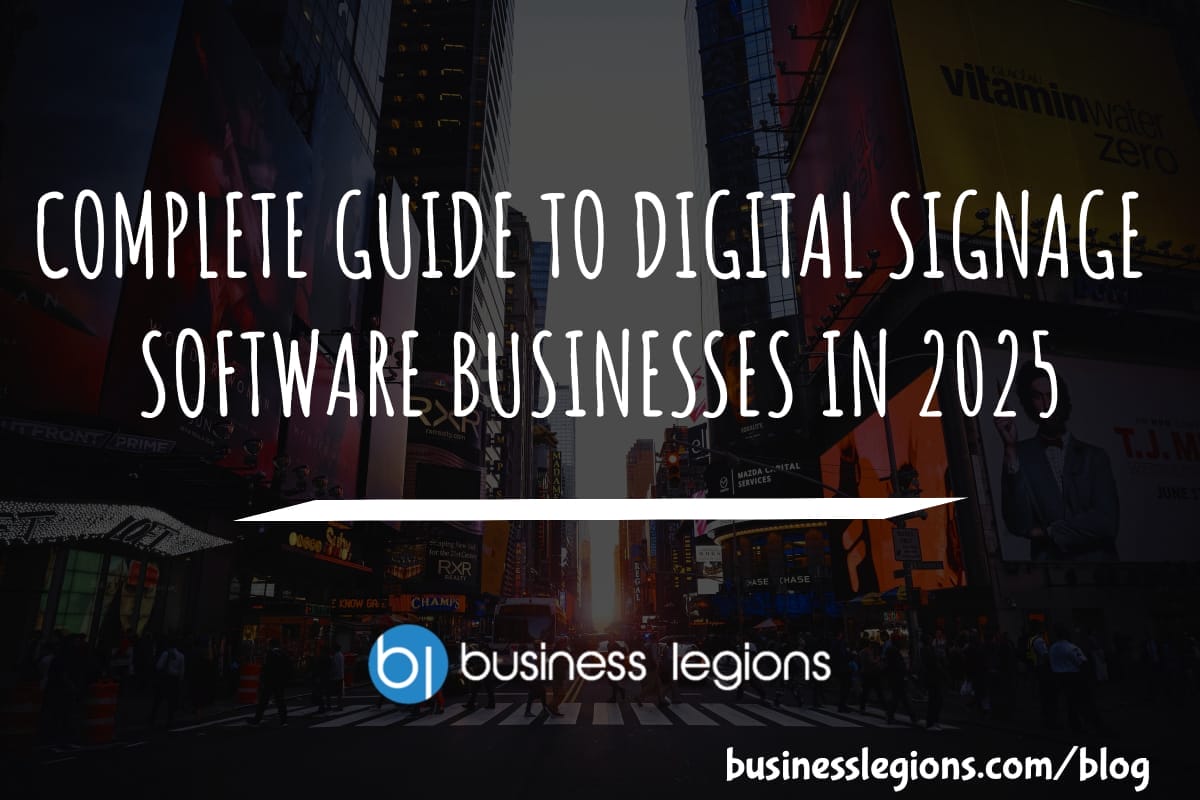
COMPLETE GUIDE TO DIGITAL SIGNAGE SOFTWARE BUSINESSES IN 2025
Unlock the potential of digital signage software for businesses in 2025 with this comprehensive guide, covering features, benefits, and top solutions.
read moreUSING BUTTERNUT.AI TO CREATE PROFESSIONAL WEBSITES
Having a professional and efficient website is crucial for any business looking to thrive online. With the constant advancements in technology, it can be overwhelming to keep up with the latest tools and platforms available for website creation. However, by leveraging the innovative capabilities of Butternut.ai, businesses can maximize their efficiency and create stunning websites […]
read more