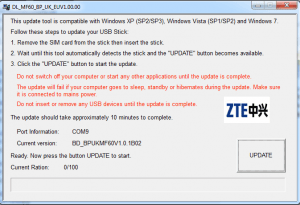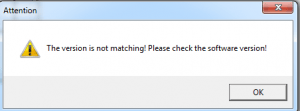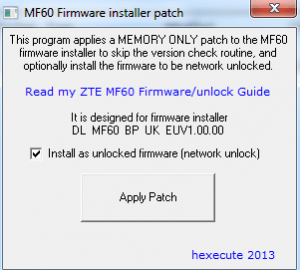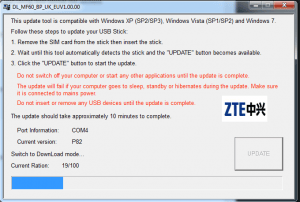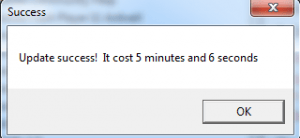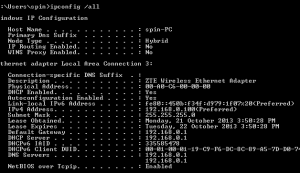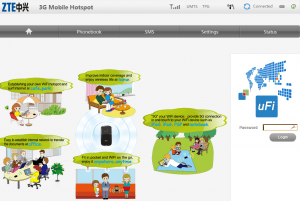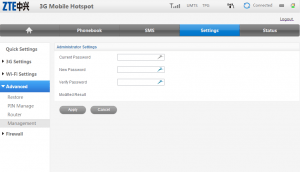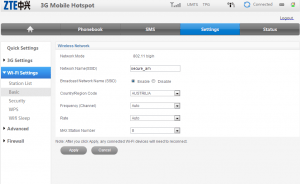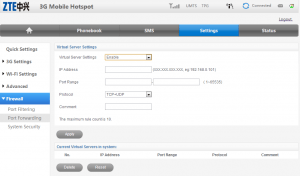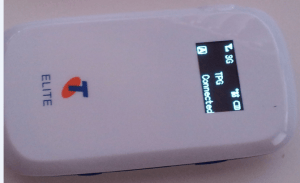How to unlock Telstra Elite MF60 for Free
October 21, 2013 / by Marco / Categories : Free, Hardware, Technology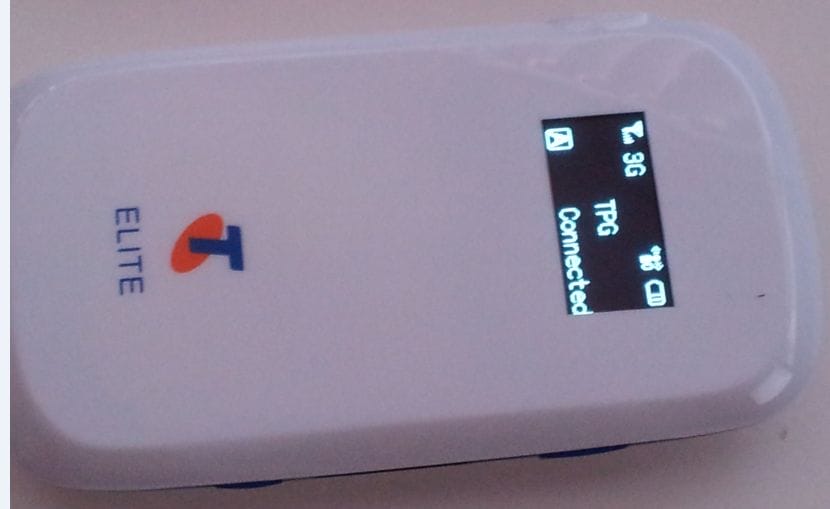
Here’s how I unlocked my Telstra MF60. All credit goes to this website: https://sites.google.com/site/mf60guide/ for the patch. There were other more complicated methods which I used but using this patch was the easiest.
NOTE: Unlocking the Telstra MF60 voids all warranty so take care and use at your own risk. If you can’t find the files then please let me know. DC-unlocker was not required for this. It’s completely FREE.
I’ve included images with my instructions to help those that are not very familiar with installing programs. I tested it with the TPG SIM card and it worked.
- Download the following files:
Windows MF60 driver
MF60 Firmware Installer
MF60 Installer Patch - Install the Windows MF60 driver. The filename is ZTE MF60 Windows.zip
- Open up the zip file and run the file.
- Once the drivers are installed remove the SIM card from the modem and plug it in the MF60 to your computer using the USB cable. It should automatically start installing the drivers..
- Then extract the contents of the MF60 firmware installer and run the file (P020121016017156583545.exe).
If for some reason the UPDATE button cannot be clicked and there is no port information, then most likely the drivers did not load correctly. Uninstall them from program files – look for 3G Mobile Hotspot and uninstall it. Then download the software again and install it.
If it still doesn’t work then it’s possible the communication channel (COM) is not working correctly. You can download and install the DC Unlocker software and run the detect tool. Once detected just leave the DC Unlocker software running and then run the MF60 Firmware installer.
- Click update. You will receive the error message: “The version is not matching! Please check the software version.”
- Click OK on this error message. Leave the installer program still open and now extract and run the MF60-patch.exe file and then make sure Install as unlocked firmware is selected as shown below:
- Click on apply patch.
- Then go back to the installer which you left running in the background and now press update. It will now go further than the previous step and update the firmware.
- The UPDATE should finish and if successful you will receive the following message:
- Once it’s unlocked and set up correctly, you can then teether using the USB cable. You will receive the below IP address. it will come up as ZTE wireless ethernet adapter.
- You can now also browse to the MF60 modem by going to http://192.168.0.1
The default password is admin
- You can then set your management password to replace admin by clicking on Settings – Advanced – Management
- In the 3G section, just leave it to auto so it can automatically detect the service provider.
- You can also change the wireless name and password by clicking wifi settings.
- There is also a firewall section to allow inbound connections to your internal workstations. You can enable this in the firewall section.
The below image is proof that the modem is unlocked and using TPG’s SIM card.
So good luck and hopefully these instructions has helped you unlock your MF60. I’ve unlocked a few by following these steps and it worked perfectly. If you have any questions then please let me know by leaving me a comment.
OTHER ARTICLES YOU MAY LIKE
USING BUTTERNUT.AI TO CREATE PROFESSIONAL WEBSITES
Having a professional and efficient website is crucial for any business looking to thrive online. With the constant advancements in technology, it can be overwhelming to keep up with the latest tools and platforms available for website creation. However, by leveraging the innovative capabilities of Butternut.ai, businesses can maximize their efficiency and create stunning websites […]
read more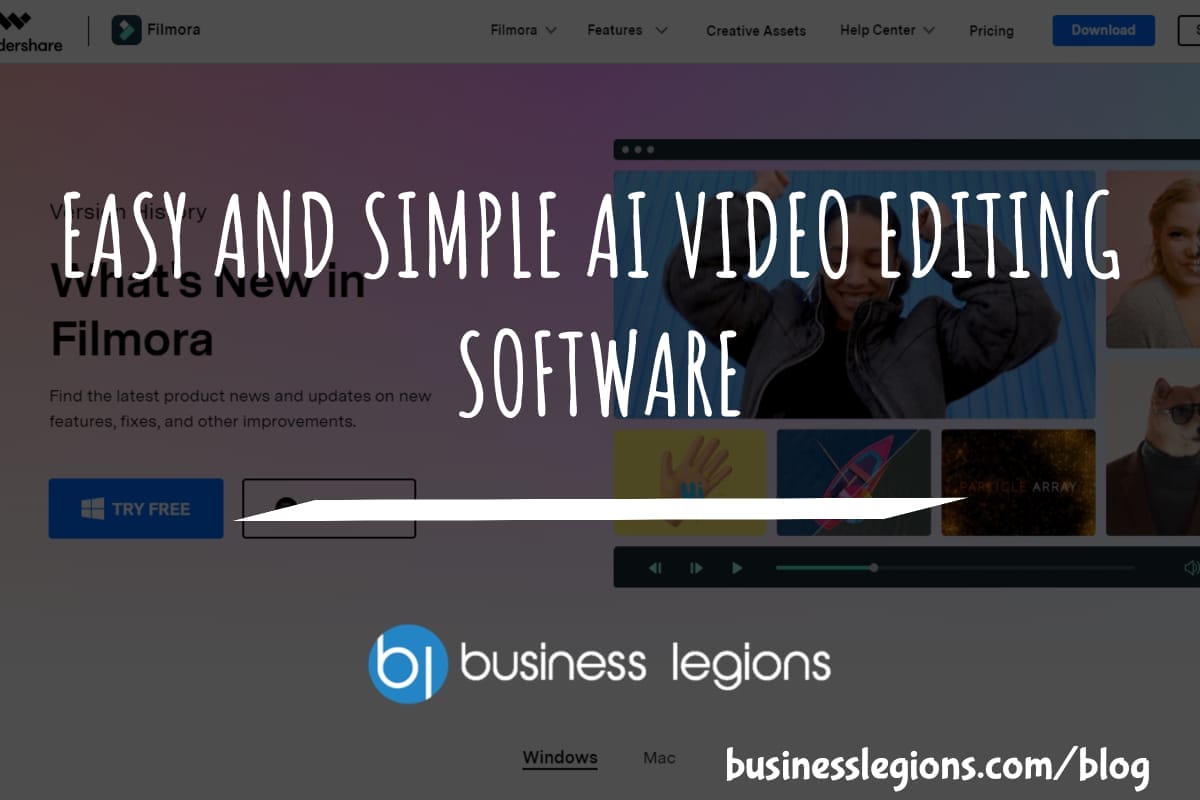
EASY AND SIMPLE AI VIDEO EDITING SOFTWARE
Imagine your favourite movie scene transformed into a video in minutes, not hours. Thanks to advancements in technology, editing software has become increasingly user-friendly. Wondershare’s Filmora 14 stands as a prime example, boasting an array of AI features that simplify the editing process, with AI voice capabilities that could turn your voiceover dreams into a […]
read more