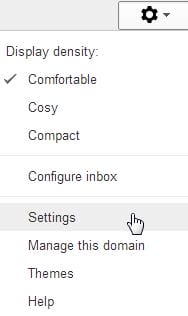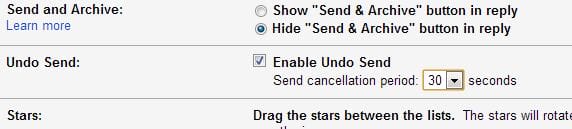How to increase the time for Gmail Undo Send to 30 seconds
December 7, 2013 / by Marco / Categories : Gmail, Google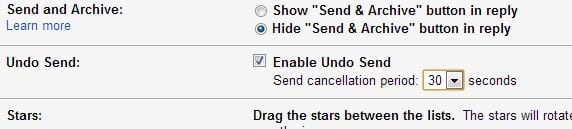
Some of you may or may not be using the Gmail undo send feature. This is a very handy feature for those of us who quickly send emails and then realise they forgot to attach a document or even realised you sent it to the wrong person.
So where is this feature? And how do you increase the time you have to press then undo link?
Firstly, here’s what you need to do to enable Gmail Undo.
Click on the wheel and click settings
Click on Labs
Go through the list and then find Gmail Undo Send and enable it
Then when you send a message you will see the following links:
Click on Undo if you want to stop sending the email. The email will then go into your Drafts so click on the Drafts label and edit the email.
Now by default, Gmail Undo Send send cancellation period is set to 10 seconds. If you want to increase this to 30 seconds (maximum) then follow these steps:
Click the wheel and then click Settings
In the general tab scroll down to Undo Send and change the period to 30 seconds.
Click Save Changes at the bottom and test. That’s it. Now you have the option to cancel any emails within a period of 30 seconds. Good luck. If you found this helpful make sure you share it.
OTHER ARTICLES YOU MAY LIKE
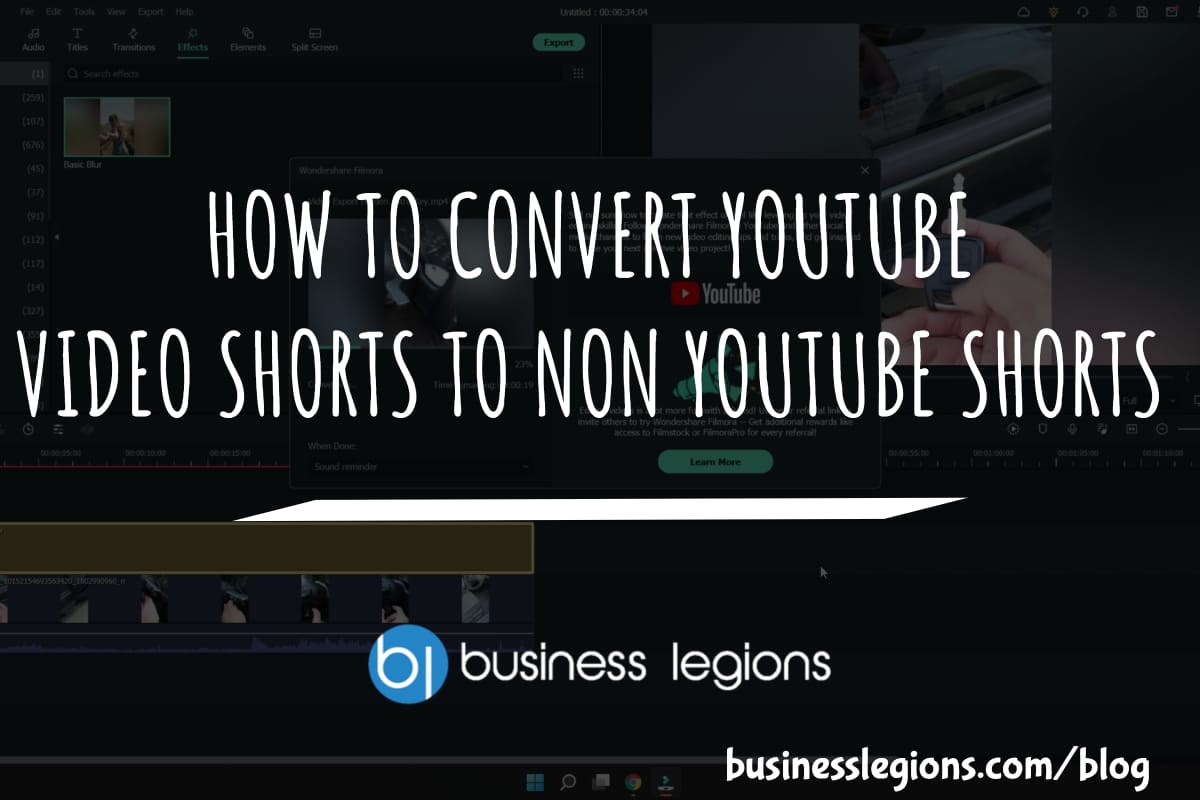
HOW TO CONVERT YOUTUBE VIDEO SHORTS TO NON YOUTUBE SHORTS
Have you tried uploading your captured videos straight from your phone to YouTube? Have you noticed that some of your videos have been automatically been tagged as SHORTS. There are a few ways to make sure this does not happen and most importantly, you just have to make sure you don’t record your videos in […]
read more
ANDROID 11 EASTER EGG
Did you know about the Android 11 Easter Egg? Google just released Android 11 and they have a cool Easter egg called Neko Cat game. Check out this video on how to enable the Android 11 Easter Egg and if you need more detailed instructions read this article CAT LOVERS WILL LOVE THE ANDROID 11 […]
read more