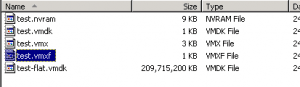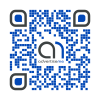How to extract vdmk files from Veeam backups
May 28, 2014 / by Marco / Categories : Software, Technology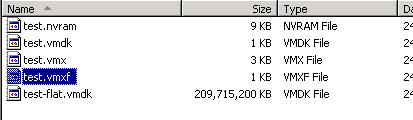
Veeam is a great Windows tool to create and restore VM (Virtual Machine) backups. The file extension for Veeam backups is vbk and inside this file are the VM ware files such as vdmk, vmfx, and nvram. In order to extract the vmdk file you need to use a tool called “Extract” which can be found with the Veeam program files folder located here: C:\Program Files\Veeam\Backup and Replication\Extract.exe
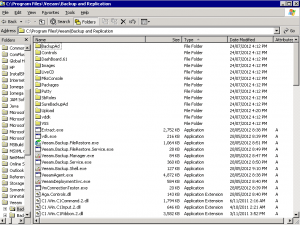
VEEAM BACKUP RESTORE
Here’s an example that I used to perform the restore. In this example we will use the file name test.vbk:
Microsoft Windows [Version 5.2.3790]
(C) Copyright 1985-2003 Microsoft Corp.
C:\Documents and Settings\Administrator>”C:\Program Files\Veeam\Backup and Replication\Extract.exe”
Enter path to VBK backup file:
>F:\test.vbk
VM Name ——————– Size/State — Date —– Host Name ————
test 200 GB 05/23/2014 192.168.1.230Enter VM name (press ENTER to restore all VMs):
>Enter output directory (press ENTER to use the current directory):
>F:\veeam restore
Proceed with restore? Press Y to continue.
To restore these VMs you can use the following command line:
C:\Program Files\Veeam\Backup and Replication\Extract.exe -restore “F:\test.vbk” “F:\veeam restore”Press ENTER to abort.
y Restoring file: test.vmx
0%======================50%======================100%
*****************************************************Restoring file: test.vmxf
0%======================50%======================100%
*****************************************************Restoring file: test.nvram
0%======================50%======================100%
*****************************************************Restoring file: test.vmdk
0%======================50%======================100%
*****************************************************Restoring file: test-flat.vmdk
0%======================50%======================100%
*****************************************************test is restored
Here’s a screenshot of the extracted files.
NOTE: Depending the size of your VM, you may need to have lots of storage to perform backups and restores.
OTHER ARTICLES YOU MAY LIKE
USING BUTTERNUT.AI TO CREATE PROFESSIONAL WEBSITES
Having a professional and efficient website is crucial for any business looking to thrive online. With the constant advancements in technology, it can be overwhelming to keep up with the latest tools and platforms available for website creation. However, by leveraging the innovative capabilities of Butternut.ai, businesses can maximize their efficiency and create stunning websites […]
read more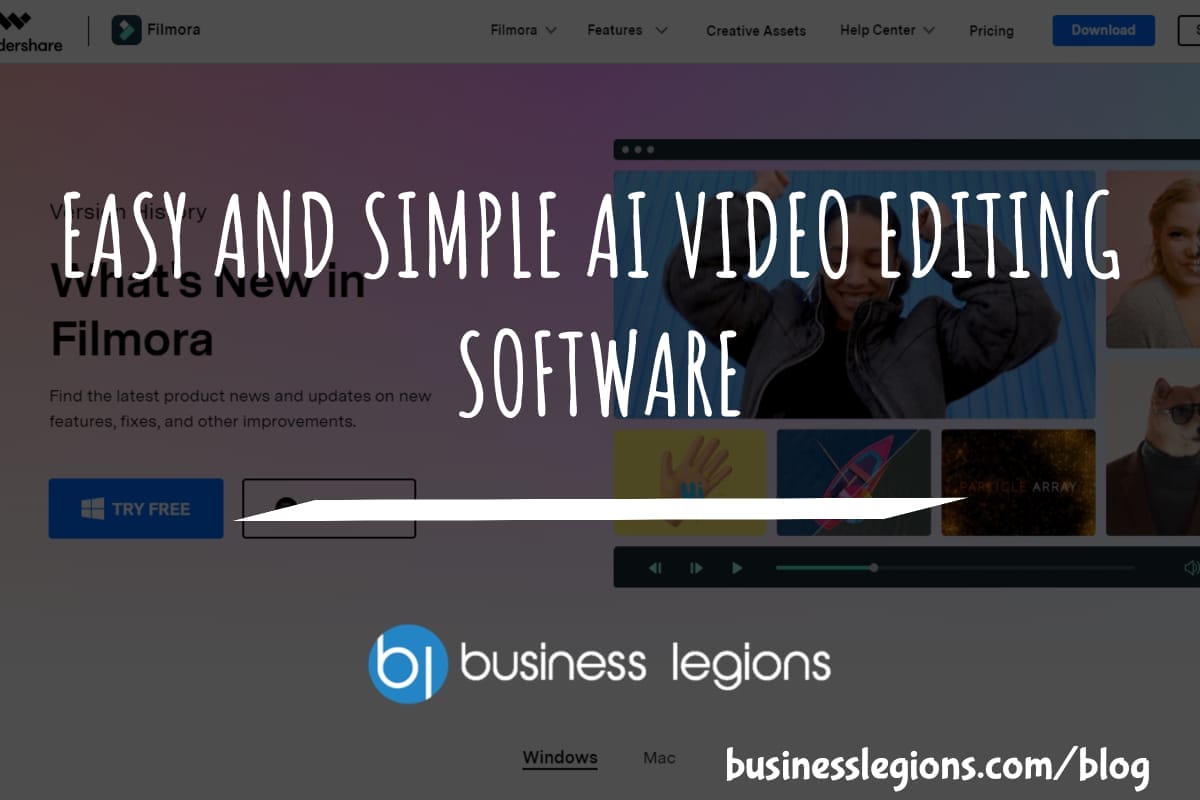
EASY AND SIMPLE AI VIDEO EDITING SOFTWARE
Imagine your favourite movie scene transformed into a video in minutes, not hours. Thanks to advancements in technology, editing software has become increasingly user-friendly. Wondershare’s Filmora 14 stands as a prime example, boasting an array of AI features that simplify the editing process, with AI voice capabilities that could turn your voiceover dreams into a […]
read more