How To Rename Your WordPress Theme
August 25, 2015 / by Marco / Categories : Business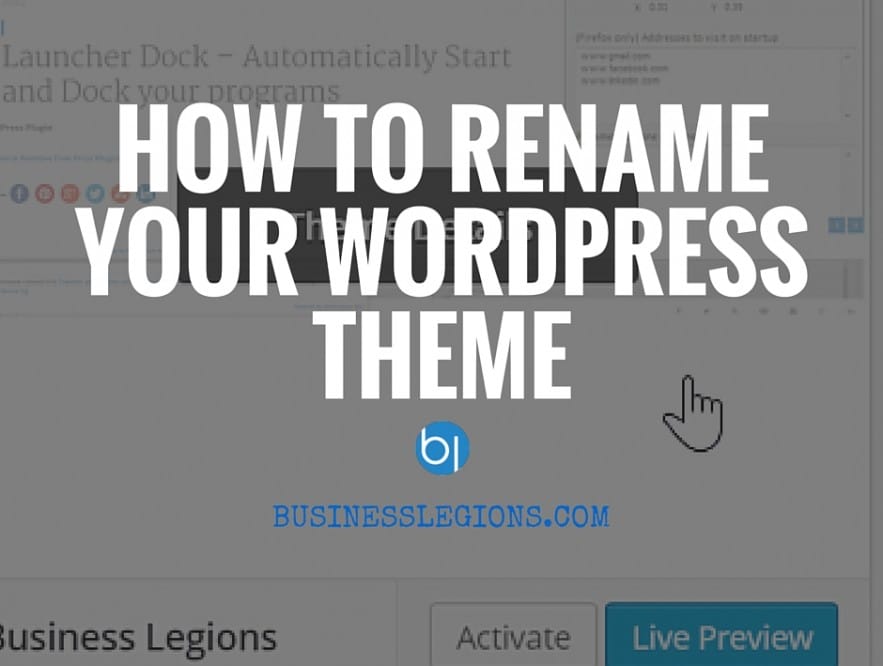
There are a number of advantages of renaming a WordPress Theme but I won’t into details in this post. I just need to jot down some of the steps. Here’s the steps (I’m using a CentOS VPS server so some of these commands may not work for you):
Firstly, SSH into your server and go into the folder wp-content/themes/
Copy the folder of the theme you are currently using to a new name e.g phototastic to newtheme. The command I used was:
cp -r phototastic newthemeAs you can see above, the file ownership belongs to root, so we need to change the file ownership to admin. The command I used was:
chown -Rv admin:admin newthemeGo into the newtheme folder and edit the styles.css file. In particular change the Theme Name, Theme URI, Author, Author URI and Text Domain.
Switch the theme in the dashboard by going to Appearance and active your new theme.
If you want to retain the look and feel of your previous theme then you need to go into the database and in the wp_options table look the option_name called theme_mods_[old_theme] and copy the option_values from this to theme_mods_[new_theme]
You can also update the screenshot.png by tacking a screenshot of your website and then uploading the file to wp-contents/themes/newtheme/
In some instances, I had to reselect the Menu items in the Manage Location section.
OTHER ARTICLES YOU MAY LIKE
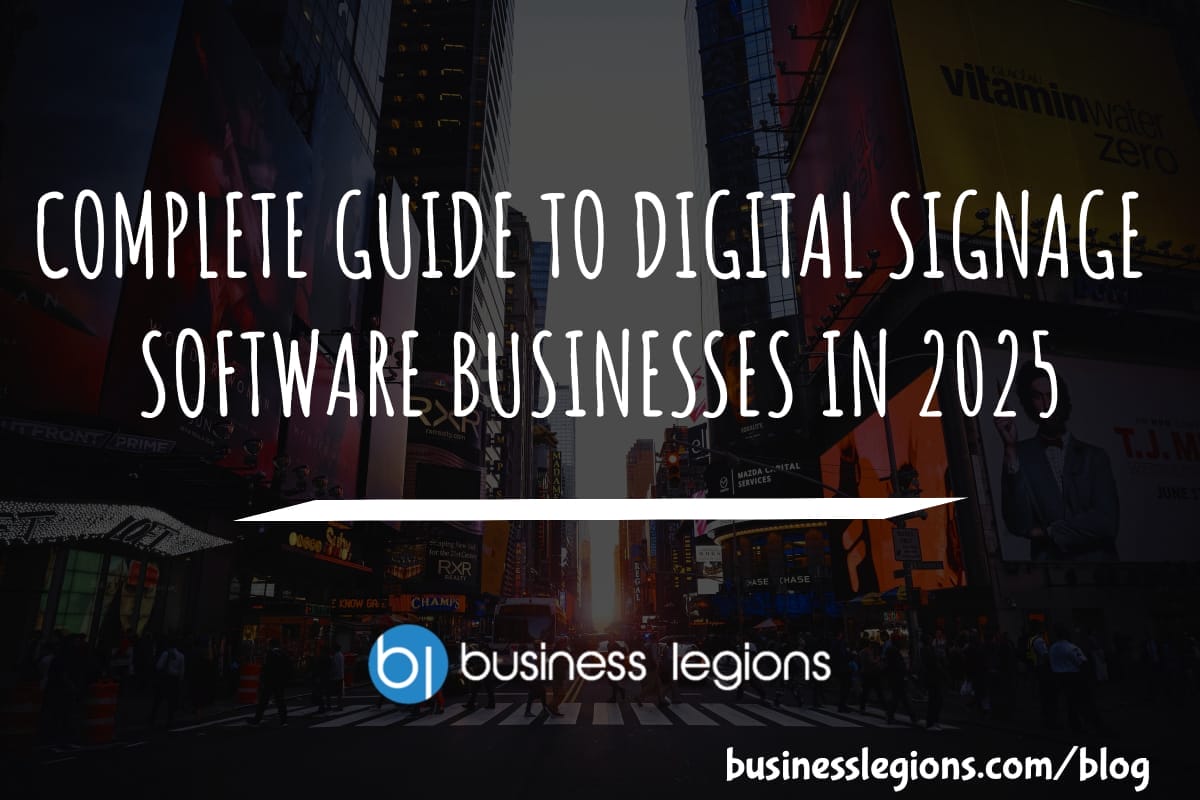
COMPLETE GUIDE TO DIGITAL SIGNAGE SOFTWARE BUSINESSES IN 2025
Unlock the potential of digital signage software for businesses in 2025 with this comprehensive guide, covering features, benefits, and top solutions.
read more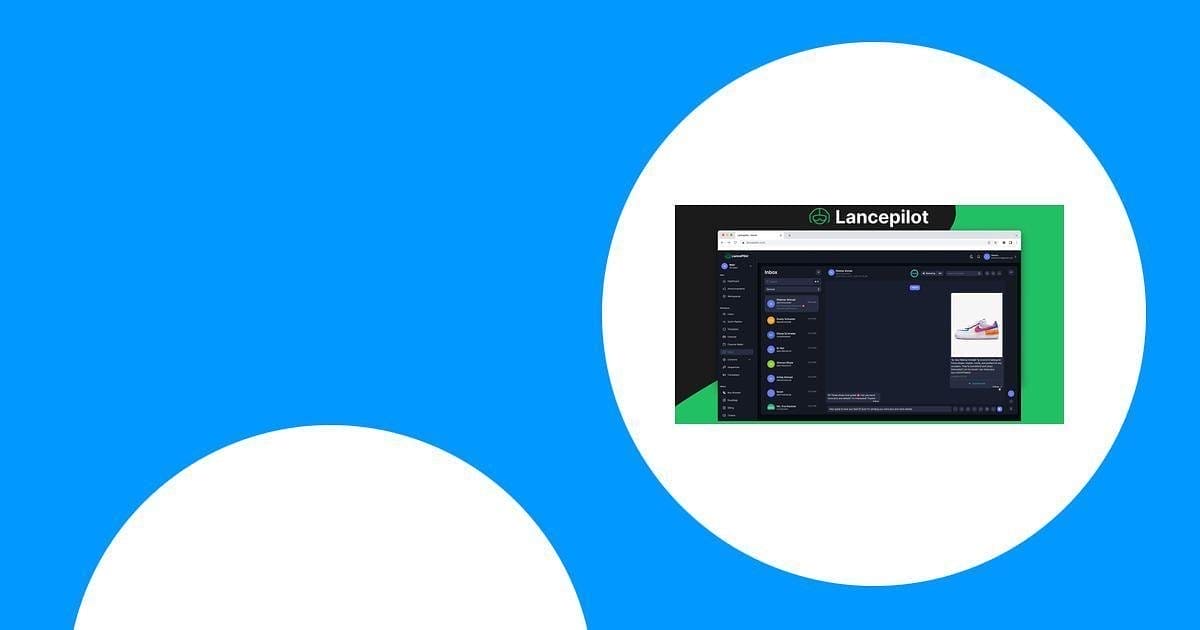
The Ultimate Lancepilot Software Review for Entrepreneurs
Uncover the features, benefits, and drawbacks of Lancepilot software tailored for entrepreneurs, helping you make informed decisions for your business needs.
read more









