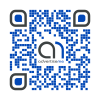FIX METABOX LOUD FAN
January 22, 2018 / by Marco / Categories : Business, Hardware, repost, Technology
I received my Metabox Laptop just a week ago and the laptop is awesome. It’s a gaming laptop but I use it for work purposes – in particular for video editing. Here are a few pictures of unboxing the Metabox Laptop.

The specs of the Metabox Laptop are as follows:
- Metabox Prime-S P950HP
- RAM: 16GB DDR4 2400MHz (1x16GB)
- M.2 SSD 1: Intel 600p 512GB M.2 PCIe SSD
- Hard Drive 1: Not Installed
- WiFi: Intel 8265 AC Dual Band Wireless/BT 4.2 (up to 867 Mbps)
The keyboard backlight lights up which my kids think is pretty cool. Here’s a video of the laptop turning on without any OS:
So the laptop is great – awesome performance and it’s light for the specs that it has. The screen is 15″ IPS and it can pretty much handle any program or game you throw at it (haven’t really tried playing games on it).
There are a few downsides that I’ve experienced, one of them is the fan noise. Yes, it does get really loud at the time and the fan seems to be constantly on even when it’s on idle. According to Metabox this is required since the laptop is thin and needs to be constantly cooled. Here’s the information I received:
“The P950HP and HR models do utilize a relatively aggressive fan profile, which will be active and cooling the laptop in most scenarios. This is due to the high powered components in such a thin machine, in which there will always be a trade-off between heat and performance requirements.
We have opted for performance with reduced heat under most general scenarios with this particular model, which does require that the fans begin to run at a lower threshold. I’m unsure if this would be investigated further in the future for modifications to be made, my apologies for being unable to assist in that regard.”
Well… I wasn’t really satisfied with the response and so I decided to ask if there was a way to decrease the fan speed as most laptop have that feature and guess what – my persistence paid off.
So basically, you need to download the Control Centre AP. You can download the drivers for that from here: https://www.metabox.com.au/drivers.asp?model=P950HP
After you’ve installed the software you can press Fn + ESC on the laptop and it will open up the Control Centre AP which looks like this:

Then click on System Program and you will see the option to change the FAN settings. The default setting is set to AUTOMATIC:

I’ve changed mine to Custom and selected these settings Fan Start Temp 63. Fan Stop Temp 55, and Full an Speed 59%:
NOTE: Changing the Full Fan Speed didn’t make too much of a difference.

Click save and then click back. You will then notice your Metabox Fan not spinning that often and it’s a lot quieter.
You can also install a tool called SpeedFan to check the temperature of your CPU’s, GPU and monitor if the fan actually spins at the temperature you set.

Here’s a video on how to use the Control Centre:
If this helped, you thank me by subscribing to my newsletter or like or follow our Social Media Pages.
Our Sponsors
- Advertise Me Pty Ltd
Digital Signage Solutions
- Fitness Mania
Everything to do with fitness products ranging from gym equipment, fitness clothing, protein powder and lots more.
- My Healthy App
My Healthy App curates all the best and latest mobile health apps.
OTHER ARTICLES YOU MAY LIKE
USING BUTTERNUT.AI TO CREATE PROFESSIONAL WEBSITES
Having a professional and efficient website is crucial for any business looking to thrive online. With the constant advancements in technology, it can be overwhelming to keep up with the latest tools and platforms available for website creation. However, by leveraging the innovative capabilities of Butternut.ai, businesses can maximize their efficiency and create stunning websites […]
read more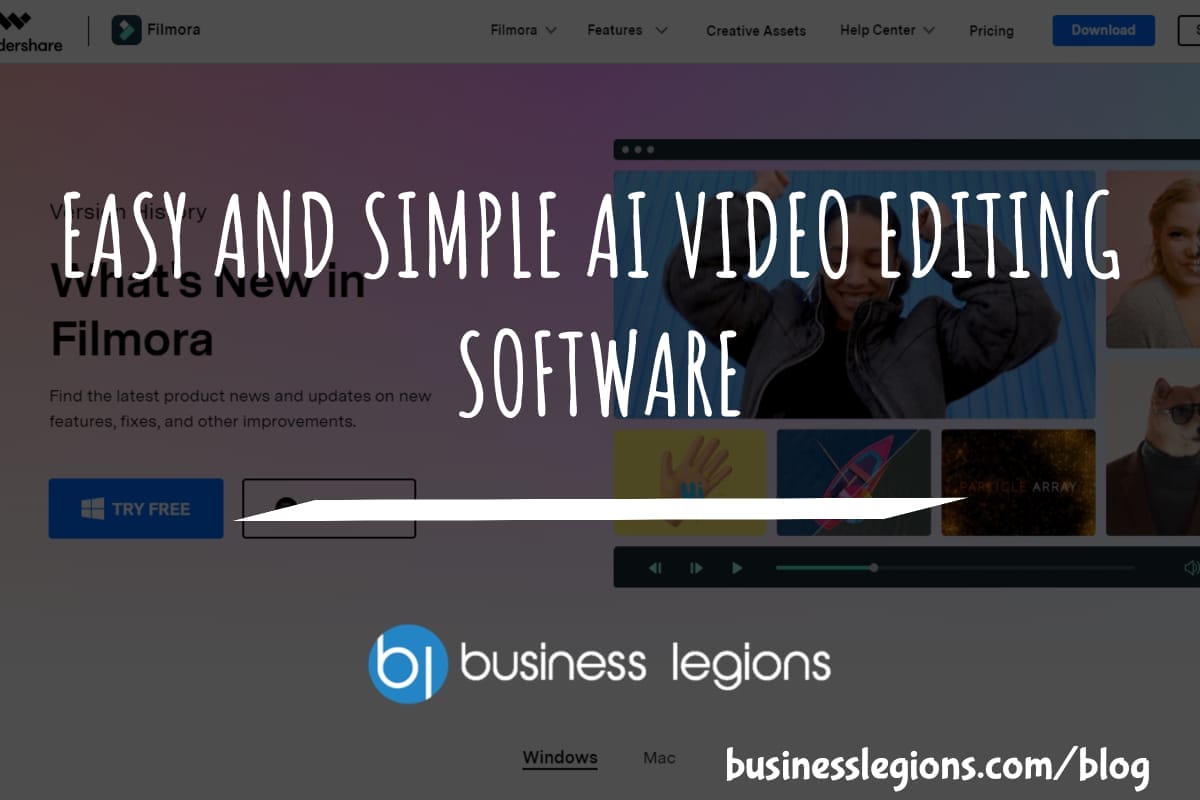
EASY AND SIMPLE AI VIDEO EDITING SOFTWARE
Imagine your favourite movie scene transformed into a video in minutes, not hours. Thanks to advancements in technology, editing software has become increasingly user-friendly. Wondershare’s Filmora 14 stands as a prime example, boasting an array of AI features that simplify the editing process, with AI voice capabilities that could turn your voiceover dreams into a […]
read more