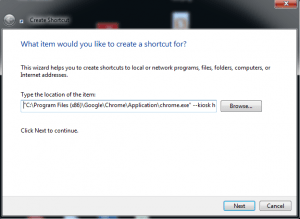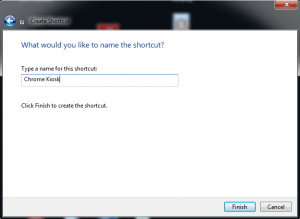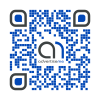How to setup Chrome Kiosk Mode
May 7, 2014 / by Marco / Categories : Technology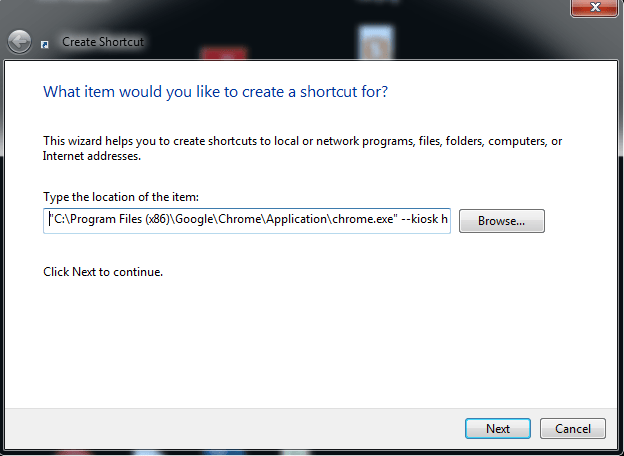
There seems to be some confusion on how to best setup Chrome kiosk mode and here’s what worked for me. The kiosk feature will allow the chrome browser to start in Full Screen Mode (F11) and will not allow the user to enter any URLs or select any menus. It sort of locks down the computer to just use Chrome and the website you specify, however, a simple ALT and F4 will close down the browser if a keyboard is connected to the computer. This is perfect for digital signage solutions or for Kiosks.
Here’s the steps to setup the Kiosk Mode.
Create a new shortcut by right clicking on your desktop, select new then shortcut.
Enter “C:\Program Files (x86)\Google\Chrome\Application\chrome.exe” –kiosk http://www.businesslegions.com
NOTE: there are two minus signs before the kiosk word
Give the shortcut a name
I tested this and it work without any issues. Just restart all instances of Chrome and make sure you don’t have Chrome Running in the background or simply restart the computer.
Our Sponsors
- Advertise Me Pty Ltd
Digital Signage Solutions
OTHER ARTICLES YOU MAY LIKE
USING BUTTERNUT.AI TO CREATE PROFESSIONAL WEBSITES
Having a professional and efficient website is crucial for any business looking to thrive online. With the constant advancements in technology, it can be overwhelming to keep up with the latest tools and platforms available for website creation. However, by leveraging the innovative capabilities of Butternut.ai, businesses can maximize their efficiency and create stunning websites […]
read more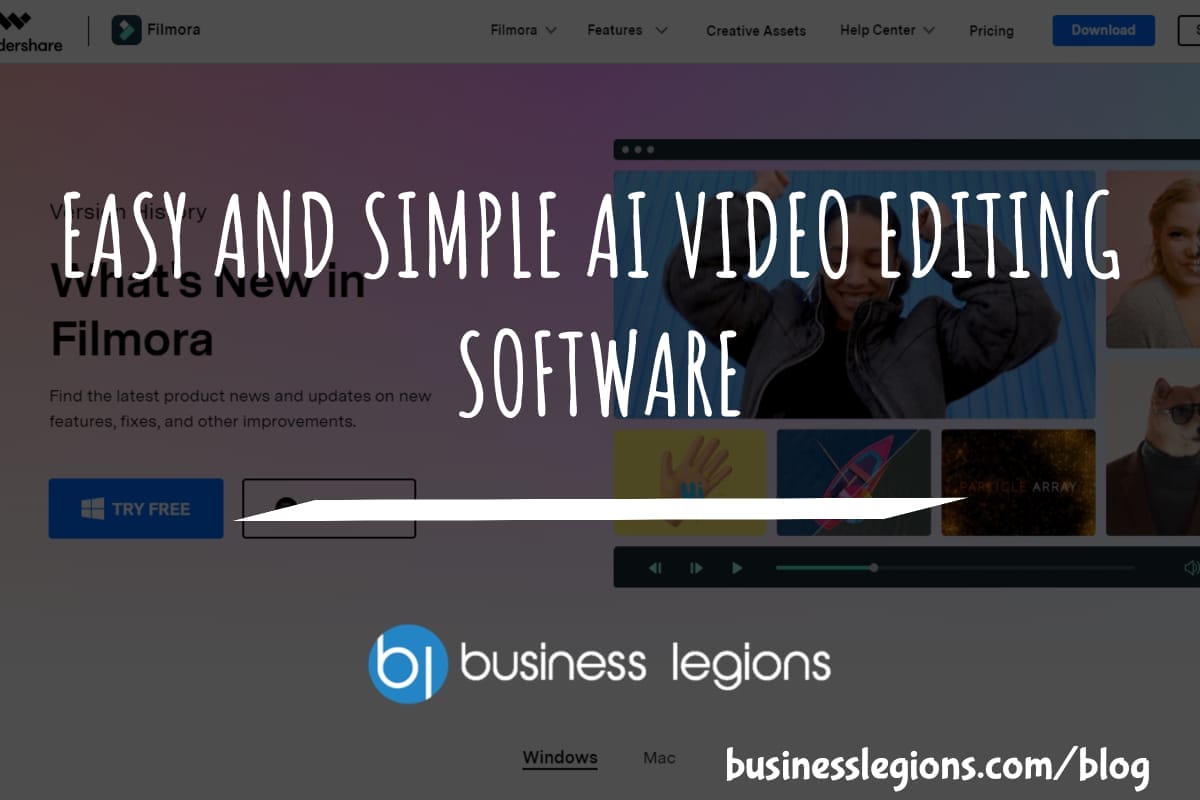
EASY AND SIMPLE AI VIDEO EDITING SOFTWARE
Imagine your favourite movie scene transformed into a video in minutes, not hours. Thanks to advancements in technology, editing software has become increasingly user-friendly. Wondershare’s Filmora 14 stands as a prime example, boasting an array of AI features that simplify the editing process, with AI voice capabilities that could turn your voiceover dreams into a […]
read more