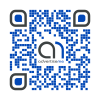How to automatically connect to the Internet using a USB modem
May 27, 2014 / by Marco / Categories : Hardware, Technology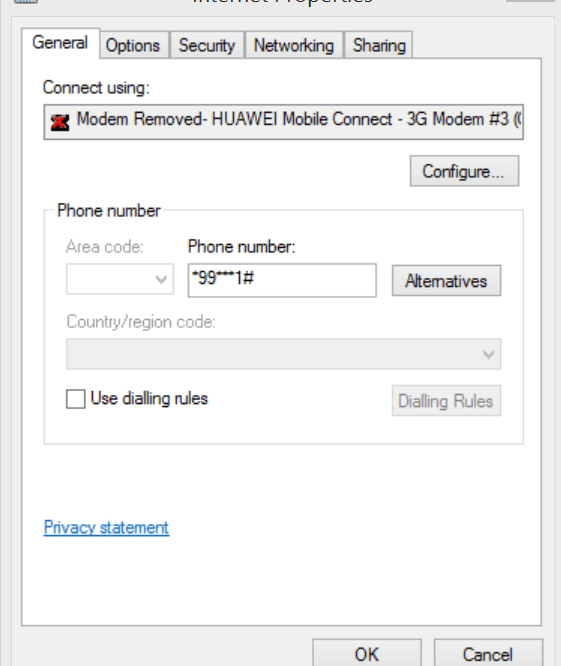
If you have a USB modem and need to automatically connect to the Internet here’s what you need to do on a Windows OS (Windows 7 to be exact)
SETUP INSTRUCTIONS – USB MODEM
Install the drivers and make sure you can connect to the Internet using the USB modem
In the run command type rasphone. A window will popup showing you the available connections in the phonebook or the one below saying you don’t have any entries:
Click on the OK button and you will be prompted with the type of connection. Select Dial-Up
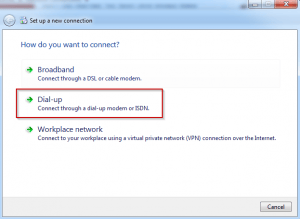
Then enter the telephone number. *99***1# and give it a name like Internet and click on next
Leave the username and password empty and click Create
Check now to see if it’s listed. asphone. Just type rasphone in the command prompt.


THE BATCH FILE
Create a batch file, if you don’t know what a batch file then it may be just easier to download the example file I created and modify accordingly. Have the syntax in the batch file to connect to the Internet Profile created above. Make sure you have your 3G Modem connected and that the name of the profile is Internet. If not then modify the batch file accordingly. rasdial “Internet” Like to display and download the link for the batch file
If you want to disconnect the connection then you need to run the /disconnect switch e.g: rasdial “Internet” /disconnect
AUTOMATICALLY START
Now there’s a few way to automatically start the Internet connection, one way is to just copy the batch file to the startup folder located here: C:\Users\[your username]\AppData\Roaming\Microsoft\Windows\Start Menu\Programs\Startup There are other tools that can be used to automatically start the program. One of them is called Launcher Dock.
Then create a schedule task in the Windows scheduler and set it so that it reconnects every 20 or 30 minutes.
Give it a try.
Our Sponsors
- Advertise Me Pty Ltd
Digital Signage Solutions
OTHER ARTICLES YOU MAY LIKE
USING BUTTERNUT.AI TO CREATE PROFESSIONAL WEBSITES
Having a professional and efficient website is crucial for any business looking to thrive online. With the constant advancements in technology, it can be overwhelming to keep up with the latest tools and platforms available for website creation. However, by leveraging the innovative capabilities of Butternut.ai, businesses can maximize their efficiency and create stunning websites […]
read more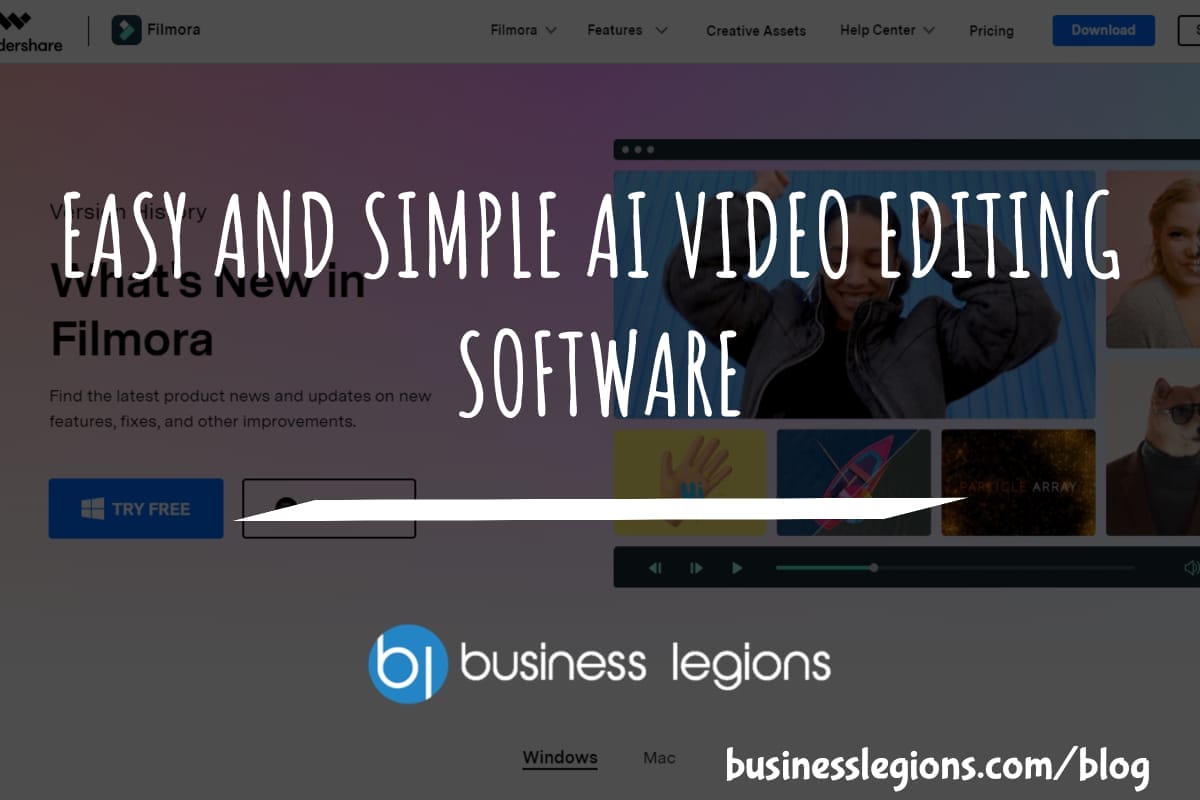
EASY AND SIMPLE AI VIDEO EDITING SOFTWARE
Imagine your favourite movie scene transformed into a video in minutes, not hours. Thanks to advancements in technology, editing software has become increasingly user-friendly. Wondershare’s Filmora 14 stands as a prime example, boasting an array of AI features that simplify the editing process, with AI voice capabilities that could turn your voiceover dreams into a […]
read more