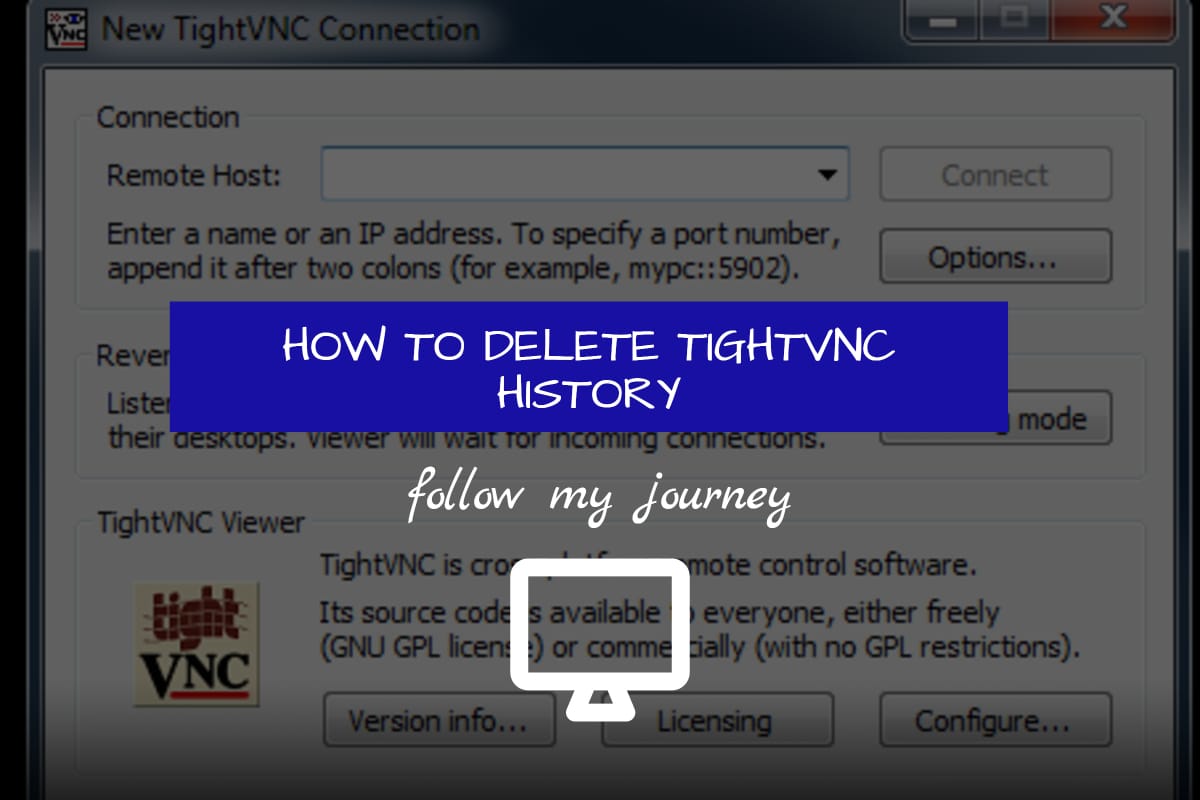I needed to delete the TightVNC IP Addresses from the drop down list and decided to write them down before I forget.

Here are the steps I did to delete the history from TightVNC on a Windows Operating System:
- Open up the command prompt or in the search box type REGEDIT
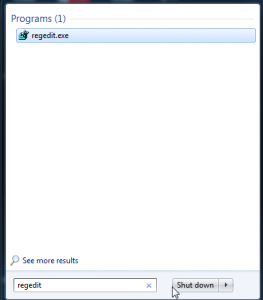
- Now click on Computer – HKEY_CURRENT_USER – Software – TightVNC – Viewer – History and on the left hand side you will see all the entries. Select them all and click on delete
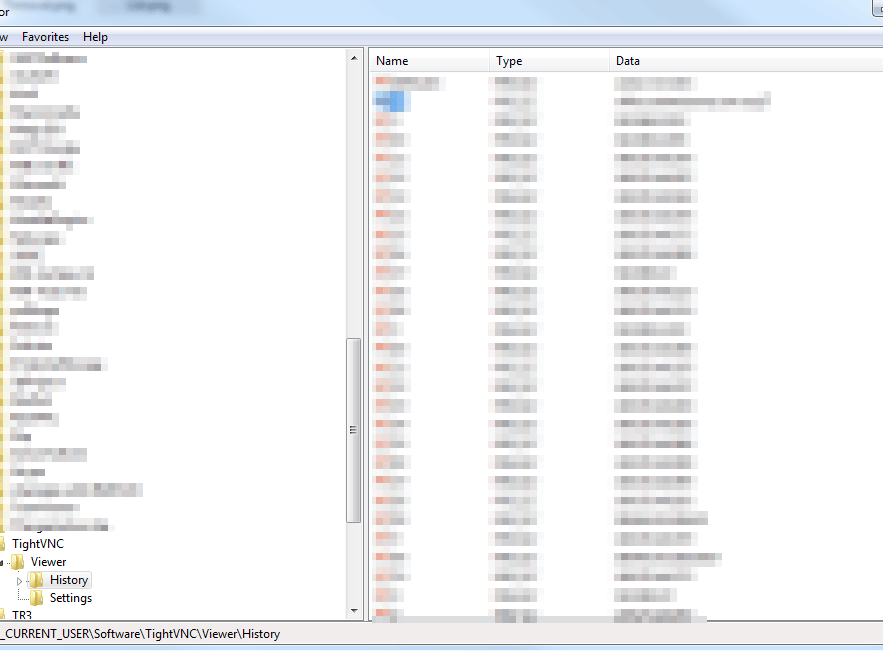
- Then start TightVNC and you will notice there entries have been removed.
NOTE: Be careful when deleting entries from the registry editor. Always perform a backup of the registry.
OTHER ARTICLES YOU MAY LIKE
USING BUTTERNUT.AI TO CREATE PROFESSIONAL WEBSITES
Having a professional and efficient website is crucial for any business looking to thrive online. With the constant advancements in technology, it can be overwhelming to keep up with the latest tools and platforms available for website creation. However, by leveraging the innovative capabilities of Butternut.ai, businesses can maximize their efficiency and create stunning websites […]
read more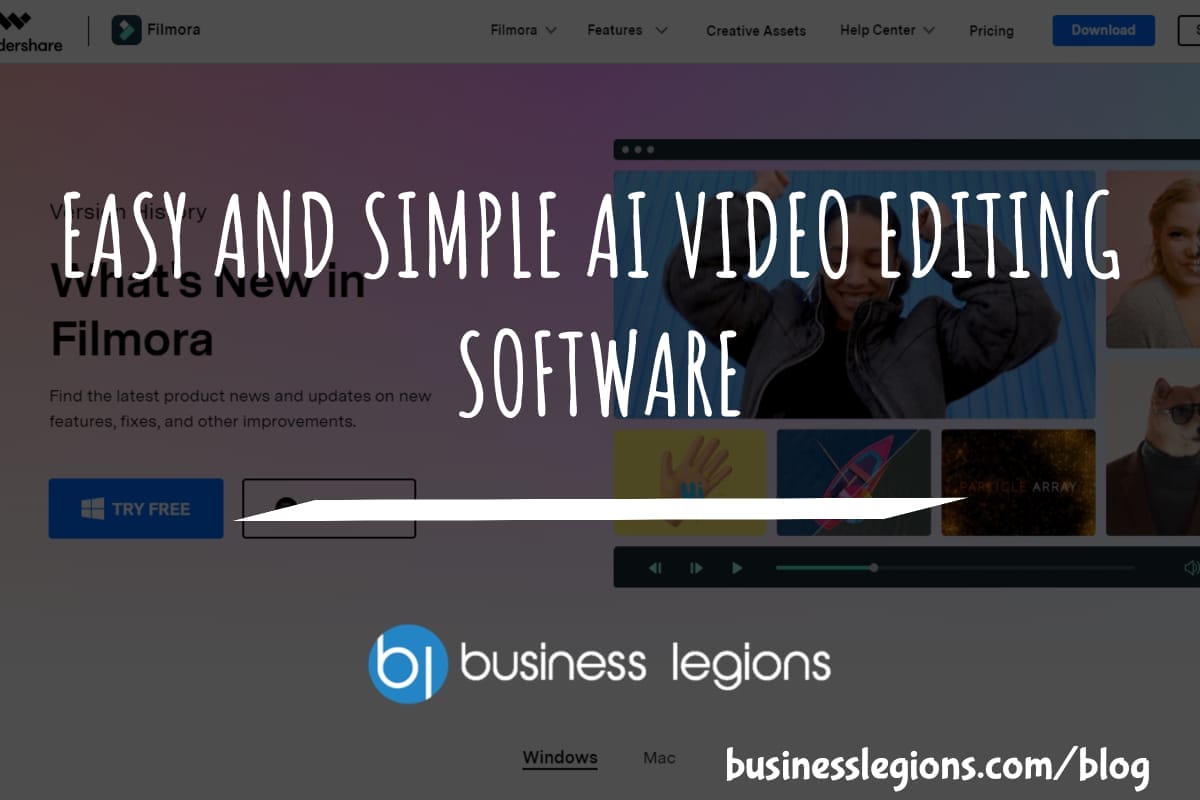
EASY AND SIMPLE AI VIDEO EDITING SOFTWARE
Imagine your favourite movie scene transformed into a video in minutes, not hours. Thanks to advancements in technology, editing software has become increasingly user-friendly. Wondershare’s Filmora 14 stands as a prime example, boasting an array of AI features that simplify the editing process, with AI voice capabilities that could turn your voiceover dreams into a […]
read more