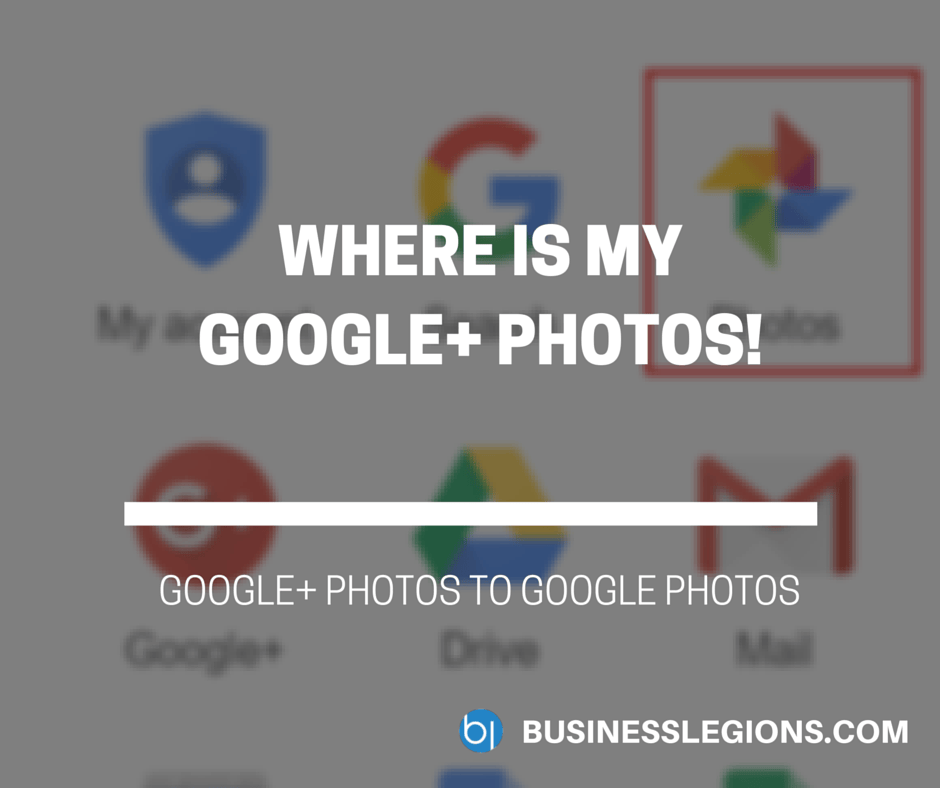Tag Archive: images
Instantly Optimize Your Site’s Images with the ShortPixel WP Plugin – only $4.99!
NOW ON: Instantly Optimize Your Site’s Images with the ShortPixel WP Plugin – only $4.99!
Expires: April 8, 2016, 11:59 pm EST
![]()
SEO is a critical factor in improving your website’s traffic. One key component of that is site speed. If your website’s real slow to load, it can have a dramatic effect on your search engine rankings. With ShortPixel, there’s no need to worry! This amazing WordPress plugin can instantly compress all of your site’s images, without losing any quality. And at a savings of 50% off, can you really afford not to snag this boosting tool?
Highlights:
- Speed up your website by easily compressing your site’s images.
- Beef up your site’s SEO potential by improving your page load time.
- Automatically compresses all your images from the past, present and future.
- Trim up to 90% of your original images’ sizes.
- Reduce your images without changing the quality at all.
- Supports multiple image file types including: JPG, PNG, GIF and PDF.
- With batch image optimization, hit a huge chunk of images at once.
- Simple to install this WordPress plug-in.
- No need to worry, you can restore your original images at any time.
- Bulk optimize your existing gallery of images with just 1 click.
- Analyze your data with a 40-day optimization report covering all image details and overall statistics.
- Get a single API key to use on multiple sites.
- Perfect plugin for eCommmerce sites currently using the WooCommerce plugin.
- Help and support is available 24 hours a day.
See how it works:












Pricing:
For a limitied time only, you can choose between 3 fantastic one-time plans, all at savings of 50% off the regular price! They all feature priority support, no file size limit and your quota never expires.
- One-Time 10k images
Pay just $4.99 (Regularly $9.99) - One-Time 30k images
Pay just $9 (Regularly $19.99) - One-Time 50k images
Pay just $14 (Regularly $29.99)
Click the BUY NOW button, select your plan and start optimizing today!
Deal terms:
- You will receive the registration key instantly after completing your purchase. The single API key can be used on multiple sites.
- You need a WordPress site for this plugin.
- Your image quota never expires. There is also no file size limit.
- The license is non-transferrable.
March 30, 2016 / by Marco / business, Create, deals, design, entrepreneur, images, Typographic, TypoPainter, website
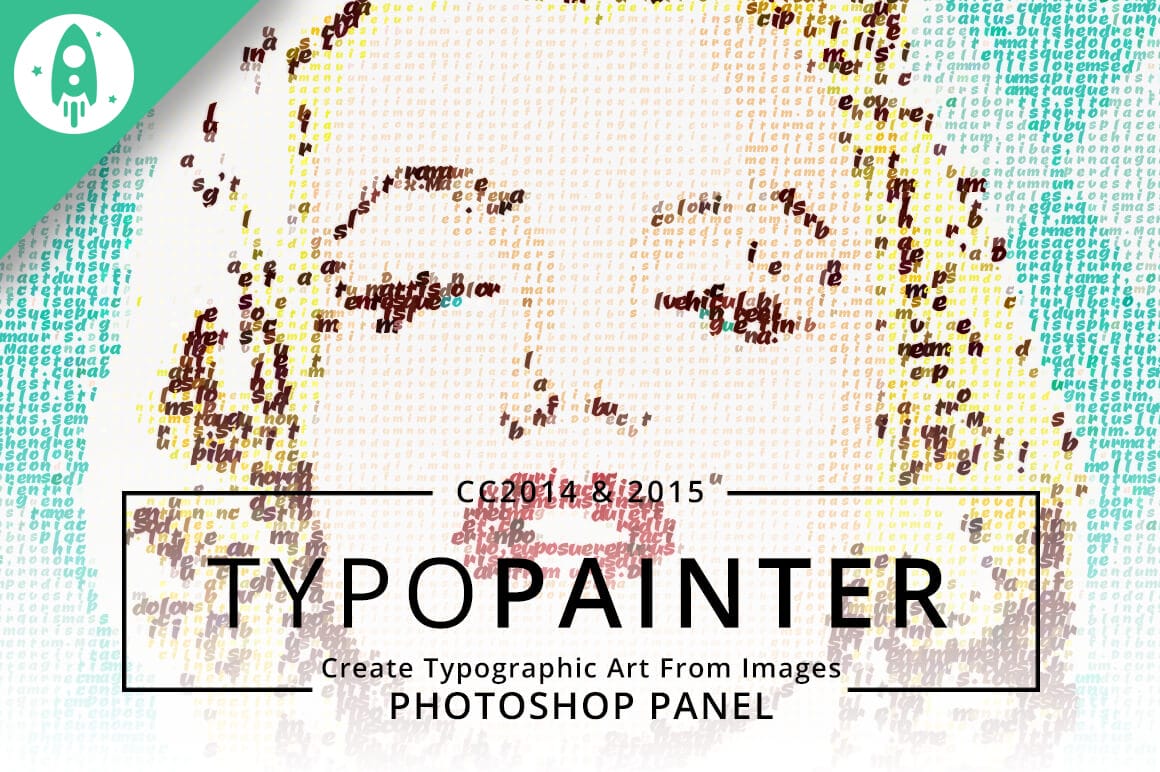
Create Typographic Images with TypoPainter – only $9!
NOW ON: Create Typographic Images with TypoPainter – only $9!
Expires: April 5, 2016, 11:59 pm EST

Artists can easily support the theory that a picture is worth a thousand words. Nowadays, Web designers can actually prove it! Using text to create images is a really unique and entertaining approach to creating graphics. The really neat thing is that you can do it yourself with minimal effort!
TypoPainter for Adobe Photoshop will quickly become your absolute favorite plugin in your artistic toolbox! This plugin lets you create a typographic painting from any image, using any text you’d like! You can choose to use a single font or to use multiple fonts up to 10 to form the final image. What’s more, it can also save your file as a vector EPS for easy editing and resizing!
This fantastic Mighty deal has been brought back by popular demand and you can get it right now for a mere $9!
Highlights
- Create Unique Works of Art! With Typo-Painter, you can take your favorite photos and turn them into truly unique works of art. Using this incredible plugin, you can easily generate a typographic painting of any image!
- Photoshop Integration. Typo-Painter works with Adobe Photoshop CC 2014 and CC 2015 to produce your unique typographic works of art! Your new design is saved in an EPS file format for easy editing.
- Fully Customizable and Scalable: since your word-filled photo is saved in an EPS format, you can edit, scale, and customize the results. Using a vector tool software like Adobe Illustrator or CorelDraw, you can easily edit the final results any way you’d like!
- Easy to Install / Uninstall: TypoPainter comes with an installer and it’s very easy to install. You can also uninstall TypoPainter using the uninstall option in the plugin menu.
- Use Multiple Fonts: you can choose to use a single font or to use multiple fonts up to 10 to form the final image. It’s easy to switch between single and multiple font modes.
- Works With Any Image! Family photos. A picture of a cheeseburger. A gorgeous panoramic mountain view. Whatever your photo, Typo-Painter can work its magic to turn your image into a text-filled image. You can import an image from your hard drive or import the current image you’re working on into TypoPainter.
- Use Any Text: the default text is a long “Lorem Ipsum” phrase, but you can supply any text you’d like to be worked into your image. Think of the possibilities! Use related keywords about an event, romantic phrases on a photo of your spouse, or words of hope on a symbolic image. The only limit is your imagination!
- Variable Character Count: the number of characters in a row can vary based upon the image. Use between 20 and 80 characters in a row to get your message across!
- Great Gift Potential! Typo-Painter just unlocks a huge potential when it comes to gift giving. Now you can take a photo, add appropriate keywords, then print out the result and frame it to give a very personalized gift to someone!
Examples:






Pricing:
Typo-Painter normally sells for $20, but for a limited time only, you can get this incredibly fun and useful tool for only $9!
Click BUY NOW and start putting your words where your images are!
Deal terms:
- Delivered as an instant download, after completing your purchase.
- This is a Photoshop plugin, which requires CC 2014 or CC 2015.
- You can use this add-on to create multiple end products, as long as is only installed on a single computer.
- You may not sublicense, resell, share, transfer, or otherwise redistribute the Item on its own.
WHERE IS MY GOOGLE+ PHOTOS!
Today, I needed to go into my Google+ Photos to retrieve an old photo I took earlier this year. When I went into Google+ I couldn’t find the Photos button which is generally located somewhere on this list: Heck, I couldn’t find it anywhere. That’s when I threw in the towel and decided to just […]
read more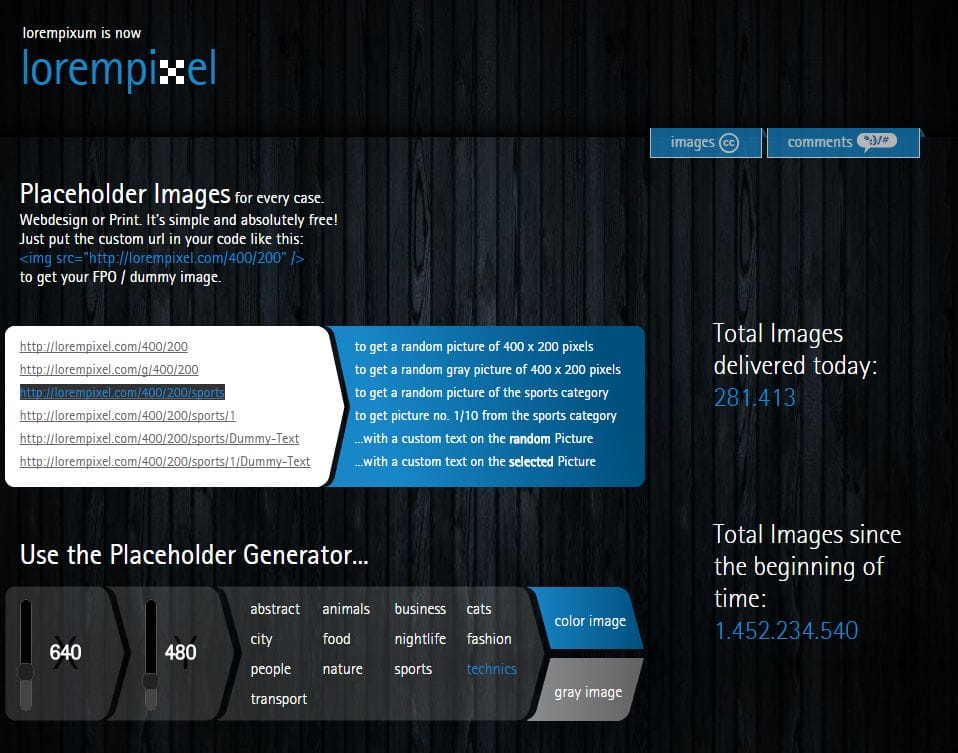
Random image Lorempixel
I found this great website called Lorempixel that can display random images and it’s all FREE. All you need to do is use specific URLs. Here’s some examples: http://lorempixel.com/400/200 – to get a random picture of 400 x 200 pixels. You can just change the height and width depending on […]
read more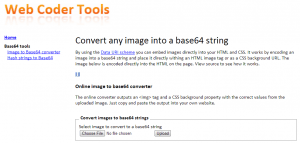
Convert images to base64
I didn’t realise this was possible but there is a way to convert your images into base64 (text) and embedding the images as text in your HTML code. Here’s the link: http://webcodertools.com/imagetobase64converter/ DO YOU LIKE WHAT YOU’VE READ?Join our subscription list and receive our content right in your mailbox. If you like to receive some Great […]
read more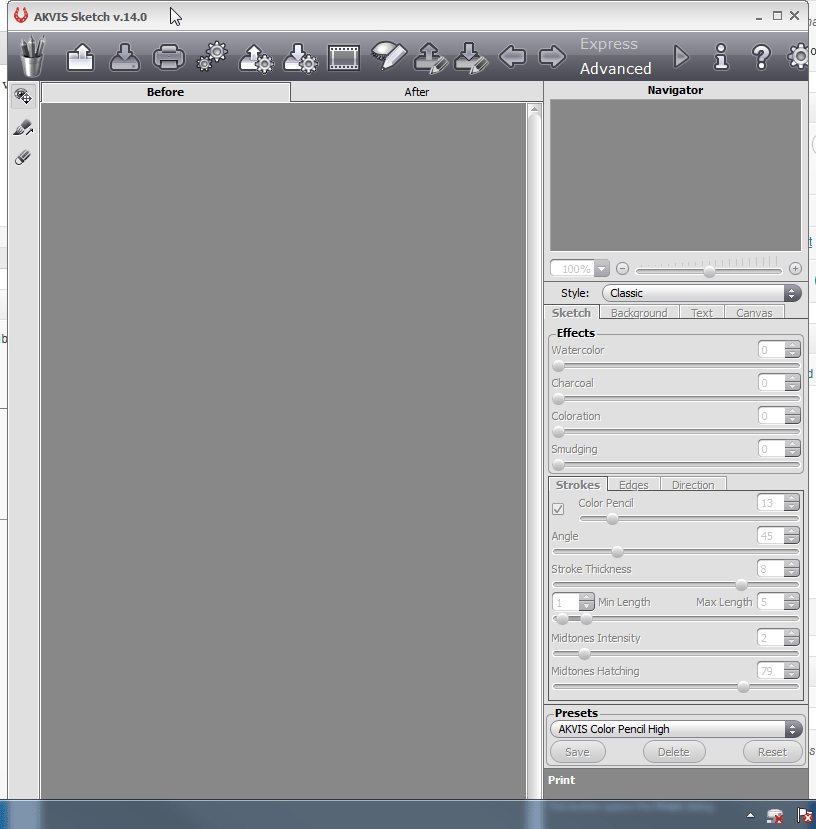
Cool way to convert an image to a sketch
I found a cool app on a PC or MAC that allows you to convert a normal photo to a sketch. It’s called AKVIS Sketch which the free version allows you to use the software for 10 days. Here’s a screenshot of the app: Here’s what I was able to do with the below […]
read more
How to generate thumbnails automatically in WordPress
There are two tools that I use for automatically generating the featured thumbnail in WordPress. For images I use: http://www.sanisoft.com/blog/2010/04/19/wordpress-plugin-automatic-post-thumbnail/ And for Videos http://sutherlandboswell.com/projects/wordpress-video-thumbnails/ Both work really great and make the website look really professional by having the thumbnails. DO YOU LIKE WHAT YOU’VE READ?Join our subscription list and receive our content right in […]
read more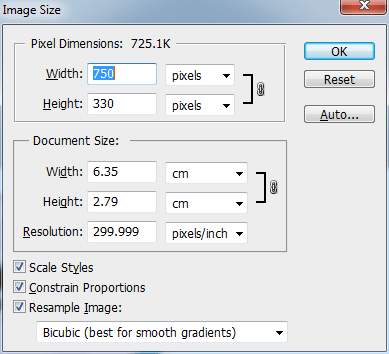
How do I maintain the image proportions when I resize my images in Photoshop?
The best way to resize an image it to ensure the image proportions are maintained, otherwise the image may look stretched or weird. When using photoshop, you can use the Image size function. You just have to make sure Constraints proportions is selected: Alternatively, you can select the image then press CTRL-T and drag […]
read moreJuly 13, 2012 / by Marco / bit, Broadcasting, broadcasting companies, documentary, elation, fun, google, google images, Image, images, learnt, nbsp, point, technique
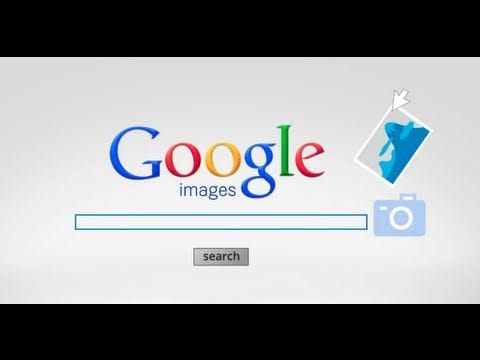
Using Google Images
I just found out how cool and awesome Google Images is. Yes, I’m a bit slow but I’ve only learnt about the ability to drag an image to Google Images after watching a documentary on how you can use Google Images to identify people when their images are pix elated. Broadcasting companies have been using image pix […]
read more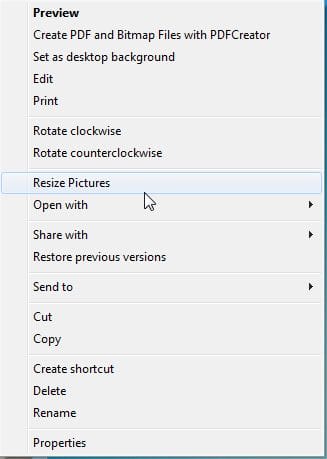
Image Resizer PowerToy Clone for Windows
The quick and easy way to resize images using Windows Explorer is to download and install the Image Resizer PowerToy Clone for Windows. This is an open source (free) tool. You don’t have to start any applications. Just right click the images and select resize: You can download the software here: Image Resizer […]
read more- 1
- 2